Speech-to-Text transcription and natural language processing have come a long way in recent years, thanks to advances in machine learning and deep neural networks. OpenAI’s Whisper is one such model that has gained popularity for its ability to transcribe audio files and perform language translation. In this article, we will explore several locally installable tools for working with Faster-Whisper and Speech Note on Windows and Linux, which provide a range of options for transcribing audio files and performing language translation on your local machine. So you can get your own local Speech-to-Text Transcription up and running on Windows and Linux.
Overview of the Speech-to-Text Transcription tools Whisper, Faster-Whisper, and Speech Note
OpenAI’s Whisper is a popular speech recognition model that can transcribe audio files and perform language translation. However, it has some limitations in terms of speed and memory usage. To address these issues, two other tools have been developed: Faster-Whisper and Speech Note.
Faster-Whisper is a reimplementation of Whisper that uses CTranslate2, a fast inference engine for Transformer models. This implementation is up to 4 times faster than openai/whisper and can further reduce memory usage with quantization on both CPU and GPU.
Speech Note, on the other hand, is a Linux desktop application that provides an easy-to-use interface for speech recognition and note-taking. It is able to use Whisper as its underlying model but offers additional features such as microphone recording, text editing, and simple export options.
Each of these tools has its unique advantages and can be used depending on the specific needs of the user. Faster-Whisper is ideal for those who require faster transcription speeds and lower memory usage, while Speech Note is suitable for Linux users who prefer a more user-friendly interface with additional features beyond speech recognition.
For Windows users, there is a separate section below. We also dedicated a separate article to Speech-to-Text tools for Windows, that are convenient to install and run.
Installing Faster-Whisper and Speech Note on Linux
On Linux, Faster-Whisper can be installed from PyPI using pip.
pip install faster-whisper-cli
Speech Note is a Linux desktop application that can be downloaded and installed from Flathub.
Installing faster-whisper on Windows
If you are working with Windows, you can download a faster-whisper standalone executable from here (Faster-Whisper-XXL_r192.3.4_windows.7z). Read more on how to use it in the next section.
Working with Faster-Whisper
Faster-Whisper can be used to transcribe audio files and perform language translation on your local machine. It is a reimplementation of Whisper that uses CTranslate2, a fast inference engine for Transformer models. This implementation is up to 4 times faster than openai/whisper and can further reduce memory usage with quantization on both CPU and GPU.
Using Faster-Whisper on Linux
From the command line, you can use faster-whisper to transcribe an audio file:
faster-whisper myaudio.mp3 > transcript.txt
This command will transcribe the myaudio.mp3 file to a text file called transcript.txt. You can also specify additional options, such as the language and beam size:
faster-whisper --language en --beam_size 5 myaudio.mp3 > transcript.txt
Using Faster-Whisper on Windows
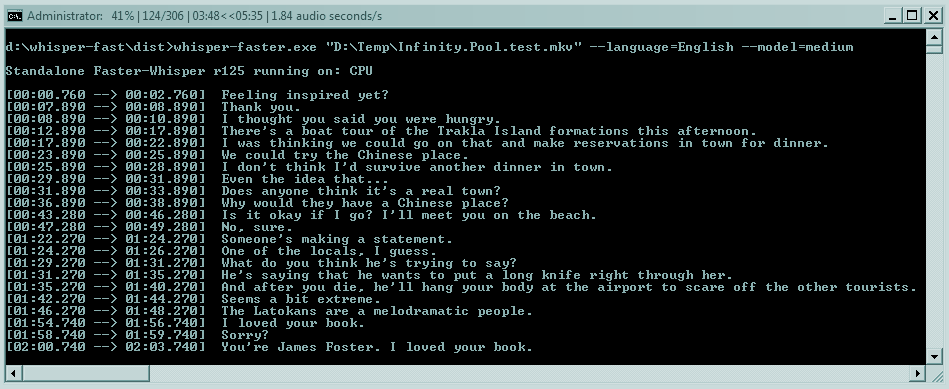
- Open Windows Explorer and navigate to the path where you downloaded the whisper-faster.exe.
- Copy the audio file you want to transcribe to the same location.
- Select File -> Open Windows PowerShell.

- Type in the name of the executable with a leading dot and backslash:
.\whisper-faster.exe - Add a space and append the audio filename, also with leading dot and backslash:
.\whisper-faster.exe .\myaudio.mp3 - Press Enter. Now whisper-faster will download the required models and transcribe your audio file. Since the models are quite large (several Gigabytes) this may take some time. But the download will only happen on the first run, all successive runs will be much faster.
- You can use also use advanced options like in the paragraph above.
Working with Speech Note
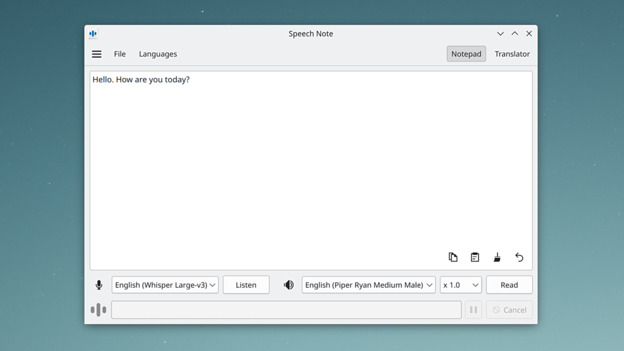
Speech Note is a Linux desktop application for speech recognition and note-taking. It provides an easy-to-use interface for transcribing audio files and performing language translation.
Here is how to use Speech Note:
- Launch SpeechNote and select your preferred language model.
- Click on the
Listenbutton to use the built-in audio recorder. - Your voice is automatically transcribed to text.
- Edit the transcript as needed using the built-in text editor.
- Export or copy the transcript to a text file.
Conclusion
Faster-Whisper and Speech Note provide a powerful set of locally installable tools for speech recognition and natural language processing. From the command line interface (CLI) to the desktop application, these tools offer
a range of options for transcribing audio files and performing language translation on your local machine.
With their high accuracy, fast inference, and easy-to-use interfaces, these tools are an excellent choice for speech recognition and natural language processing applications. Whether you are transcribing audio files, performing
language translation, or taking notes with Speech Note, there is a locally installable tool that can help you get the job done.

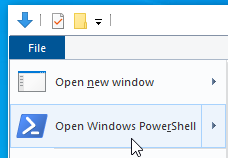
Comments
2 responses to “Locally Installed Tools for Speech-to-Text Transcription and Translation with Faster-Whisper and Speech Note on Windows and Linux”
[…] our last article, we focused on Locally Installed Transcription Tools for both Windows and Linux. However, the instructions for those of you using Microsoft Windows were […]
[…] pueden utilizar estos hallazgos para tomar decisiones informadas sobre la asignación de recursos, el entrenamiento de personal y la optimización de procesos. Identificar áreas donde se puede […]